HDTV Feature Guide: The Perfect Buyer’s Companion
HDTVs have become a hot ticket item in the past few years, and to keep up with the competitive edge, manufacturers have come up with all sorts of features in attempts to outclass each other. The problem is that even after reading countless TV reviews, it’s still difficult to know just what exactly each feature does. Here’s our quick reference guide for the most popular and most useful features in HDTVs today.
Input Types
These days, HDTVs come with a long list of different input types, such as HDMI, Component, Composite, and S-Video. It’s important to know which ones are most important, and how many of each type you might need.
HDMI
HDMI is the most popular HD cable type, and most modern HDTVs will come with at least two HDMI ports. HDMI is also very convenient in that it carries both audio and video in a single cable, capable of extremely high throughput (for 7.1ch surround sound and 1080p). Given the option, you’ll want to build your home theater with HDMI as your keystone, so it’s wise to get an HDTV with at least 4 HDMI ports.
Component
Component cables are the other, less popular HD cable type. They consist of three cables to carry video, Red, Green, and Blue and often paired two audio cables for stereo sound. As component video is an aging standard, it is slowly being replaced with HDMI; however, many devices, such as video game systems and DVD players, still rely on it, so most HDTV will have at least one or two component inputs, which is generally sufficient.
Composite
Composite cables (often referred to as RCA) carry video through one, generally yellow, cable, and they are often paired with two audio cables. Because it is a fairly old cable type, its only suitable for SD content, but many older devices, like DVD and VHS players, video game systems, and video camcorders require composite inputs. Most people have several of these devices, so you will want to make sure any HDTV you get has enough composite inputs to connect all of your devices.
S-Video
S-Video is very similar to composite in that it carries the video signal through a single cable. It provides slightly better video quality than composite, but is still only suitable for SD content. Most HDTVs tie the S-Video ports in with the composite inputs, meaning you can only use one or the other at a time, but given the choice, S-Video is preferred over composite.
Resolution
Generally speaking, HDTVs come in two HD resolutions: 720p and 1080p. Unless you absolutely cannot afford it, any new HDTV you get should be 1080p. Also, just because a TV says it’s capable of displaying a 1080p signal does not mean it’s truly a 1080p resolution. You’ll want to ensure that the “Native Resolution” is 1920×1080 to ensure you’re viewing a true 1080p picture.
Hertz and Refresh Rate
The refresh rate in HDTVs is somewhat like the arms race during the Cold War. The Hz rate stands for how many times the screen can draw a new image per second. For the most part, those 120 and 240Hz figures are mostly just marketing ploys. The 120Hz HDTVs show some improved quality in high motion environments, but it is generally accepted that 240Hz shows no real appreciable difference over the cheaper 120Hz sets.
DLNA
DLNA stands for Digital Living Network Alliance, and in short, it allows you to share media to your TV through your home network. Most DLNA TVs will have either an Ethernet port or integrated Wifi to connect to your network, allowing you to stream media from any other DLNA devices on your network, such as Window 7 PCs and even some Smartphones.
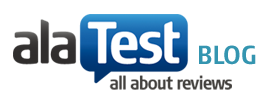







Great piece, finally I can put names on all these cables. I’ll bookmark this one for sure.
Those S-video cables look a lot like midi-cables.. weird!
Arrg these damn cables, can’t wait for a wireless home-cinema environment!
An article about cables??! Sexy….