How-To: Wireless Home Entertainment
 Wireless home networks are becoming fairly commonplace these days. Some households even have high-speed Wireless-N networks in place, so it’s no surprise that many HDTVs, Blu-Ray Players, and game consoles feature integrated wireless support, along with DLNA capabilities.
Wireless home networks are becoming fairly commonplace these days. Some households even have high-speed Wireless-N networks in place, so it’s no surprise that many HDTVs, Blu-Ray Players, and game consoles feature integrated wireless support, along with DLNA capabilities.
What is DLNA?
 DLNA stands for Digital Living Network Alliance and is non-profit organization comprised of some 250+ consumer electronic companies.
DLNA stands for Digital Living Network Alliance and is non-profit organization comprised of some 250+ consumer electronic companies.
DLNA compliant devices and software allow you to stream video through your home network from one device (a DLNA server) to another (a DLNA client).
The DLNA server transcodes whichever media you’re streaming, be it audio or video, into a universal and network efficient format, understood by all DLNA clients. This means that any media your DLNA server is capable of playing, your DLNA client devices will be able to play as well.
Some DLNA Devices
 Finding DLNA devices is easier than you might expect. An absolutely necessary component to any DLNA setup is a DLNA server, but fortunately, your PC or Mac is actually already capable of being both a client and server through software means (more on this later).
Finding DLNA devices is easier than you might expect. An absolutely necessary component to any DLNA setup is a DLNA server, but fortunately, your PC or Mac is actually already capable of being both a client and server through software means (more on this later).
There are also a handful of DLNA certified Blu-Ray Players which are capable of functioning as DLNA clients, our most popular of which being the Philips BDP8000. There is also a handful of DLNA certified HDTVs, like Philips’ PFL9705H series, another consumer favorite on alaTest (Philips seems to make popular DLNA products). If you plan to rely on your wireless home network, make sure to be careful when purchasing DLNA devices though. Not all will include built in wireless, and others only support the Wireless-N standard.
 The most popular (and arguably the best) DLNA device currently available has actually been around for about 5 years: the PlayStation 3. The PS3 is a Blu-Ray player, gaming device, and George Foreman Grill (ok, not that last one), and it also makes an excellent network connected media hub with DLNA certification. If you’re in the market for a Blu-Ray player, the PS3 is an great place to start. And if you happen to prefer the Xbox 360, it is a DLNA capable device as well (though it doesn’t play Blu-Rays).
The most popular (and arguably the best) DLNA device currently available has actually been around for about 5 years: the PlayStation 3. The PS3 is a Blu-Ray player, gaming device, and George Foreman Grill (ok, not that last one), and it also makes an excellent network connected media hub with DLNA certification. If you’re in the market for a Blu-Ray player, the PS3 is an great place to start. And if you happen to prefer the Xbox 360, it is a DLNA capable device as well (though it doesn’t play Blu-Rays).
Setting up a DLNA Network
 Creating a DLNA home network is really as simple as connecting all of the devices to your home network. Ideally, you’ll want to use wired connections for all of your streaming devices, due to the high network speed requirements of HD video. Of course, this isn’t always practical. You’ll likely want to use a wireless connection for your laptop and other mobile equipment, for which a Wireless-N router is recommended, though older Wireless-G units will still work. If upgrading your router, Netgear’s WNDR3700 offers a quality, feature rich solution, and Linksys’ WRT320N is a cheaper router with similar performance.
Creating a DLNA home network is really as simple as connecting all of the devices to your home network. Ideally, you’ll want to use wired connections for all of your streaming devices, due to the high network speed requirements of HD video. Of course, this isn’t always practical. You’ll likely want to use a wireless connection for your laptop and other mobile equipment, for which a Wireless-N router is recommended, though older Wireless-G units will still work. If upgrading your router, Netgear’s WNDR3700 offers a quality, feature rich solution, and Linksys’ WRT320N is a cheaper router with similar performance.
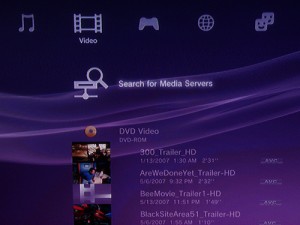 Next you’ll need to setup your DLNA server software. PS3 Media Server gives you just about every feature you could need, and it’s hard to beat the low price of $Free. Don’t be fooled by the name; PS3 Media Server works with many DLNA devices, not just the PS3. It also supports a very wide array of media formats, so you don’t have to fiddle around in the confusing world of codecs. Being free, it’s not the most polished piece of software, lacking technical support, and doesn’t always support all DLNA devices 100%.
Next you’ll need to setup your DLNA server software. PS3 Media Server gives you just about every feature you could need, and it’s hard to beat the low price of $Free. Don’t be fooled by the name; PS3 Media Server works with many DLNA devices, not just the PS3. It also supports a very wide array of media formats, so you don’t have to fiddle around in the confusing world of codecs. Being free, it’s not the most polished piece of software, lacking technical support, and doesn’t always support all DLNA devices 100%.
If you prefer a paid solution, TwonkyServer is hard to beat. It offers all of the features found in PS3 Media Server, but with a greatly improved interface, as well as tech support and support for a wider range of DLNA devices
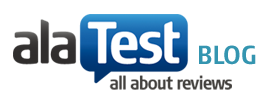

My husband was just talking to me a while ago about how our home is already full of wires – wires from our appliances and cables from our home’s computer network. And I was wishing for a wireless one!